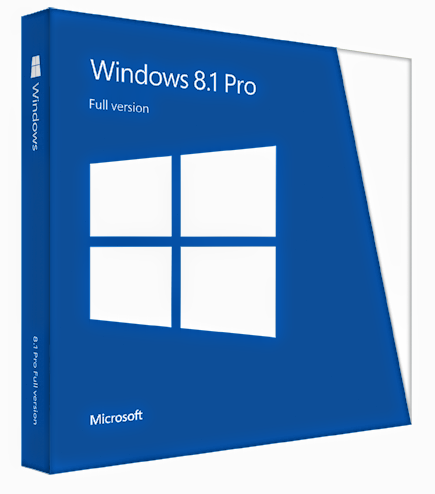
Upgrade Windows with only a product key
If you bought Windows 8.1 or Windows 8, you can download and install Windows from this page using just your product key. You'll have the option to install Windows now, later, or using media with an ISO file.
Before you begin:
- Make sure you’re on the PC you want to upgrade. If you're updating to Windows 8.1, this PC must be running Windows 7 or Windows 8.1 Preview. If you already have the latest version of Windows 8 installed on your PC, you can update to Windows 8.1 in the Windows Store for free.If you're upgrading to Windows 8, this PC must be running Windows 7, Windows Vista, Windows XP with Service Pack 3 (SP3), Windows 8 Release Preview, Windows 8 Consumer Preview, or Windows Developer Preview.Windows Setup checks that your PC meets all system requirements before it installs Windows 8.1 or Windows 8.
- Have your product key handy. You can find it in your online order info, in the confirmation email for your purchase, or on the DVD packaging. The product key is a 25-character code that looks something like this:
XXXXX- XXXXX- XXXXX- XXXXX- XXXXX. - Make a backup of everything you want to keep. Save it somewhere you can get to it later, like an external drive or a DVD.
Warning
- Don't format your hard drive before installing Windows. Your current version of Windows must be running when you begin installing Windows 8.1 or Windows 8.
When you’re ready, tap or click Install Windows 8.1 if you have a Windows 8.1 product key, or tap or click Install Windows 8if you have a Windows 8 product key.
Notes
If you can't find your product key, check your online order info, confirmation email, or DVD packaging. For more info, see What is a product key?If you're having trouble activating Windows, see Why can't I activate Windows?You can't use Upgrade Assistant to upgrade from a 32-bit version of Windows to a 64-bit version of Windows. You’ll need to buy a Windows DVD to upgrade, but you won't be able to keep your files, apps, and settings.








